How to freeze Rows/Columns in Google Sheet
Posted on February 11, 2024 • 1 min read • 118 wordsEasy waay to freeze row or column in google sheet
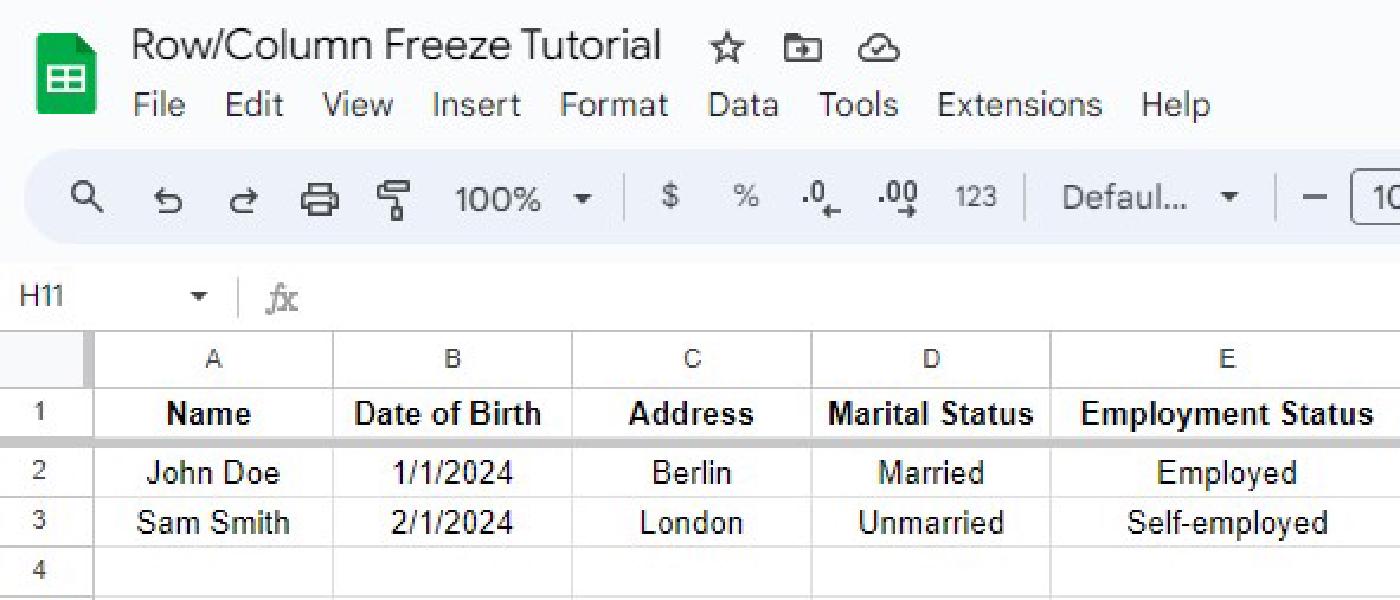
Follow these simple steps to freeze Rows or Columns in your Google Sheet. You can freeze up to any row or column.
Here, we are freezing the Row 1. Press Right Click on Row 1 > View more row actions > Select Freeze up to row 1.
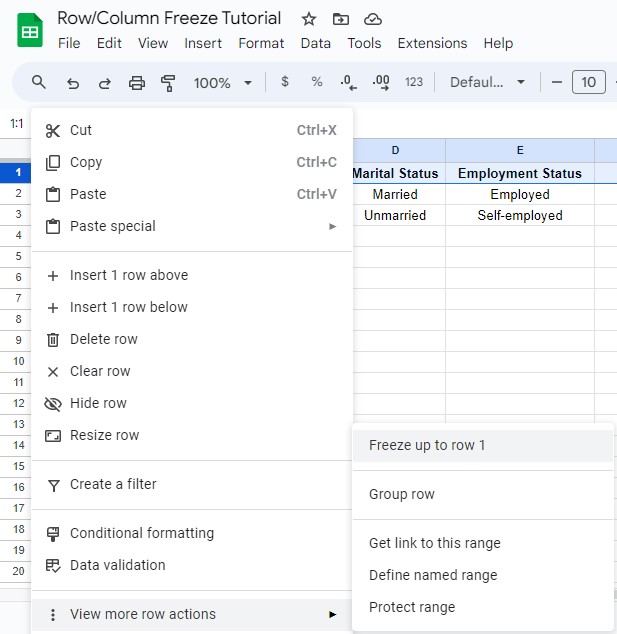
You can click on any number of Row till where you would like to freeze. Do the same for freezing Columns.
The alternative way:
- Select the Row or Column that you want to freeze. Here, we are taking the Row 1.
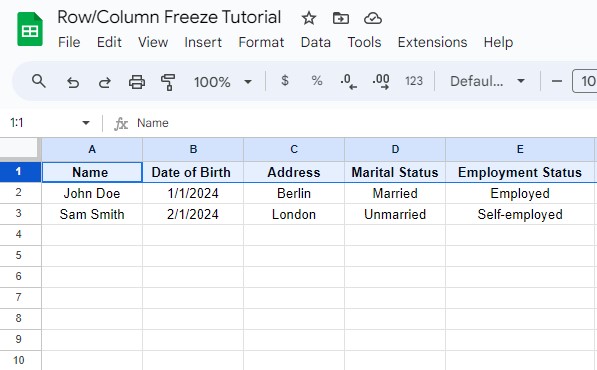
- Click on View > Freeze > choose the freezing options you want.
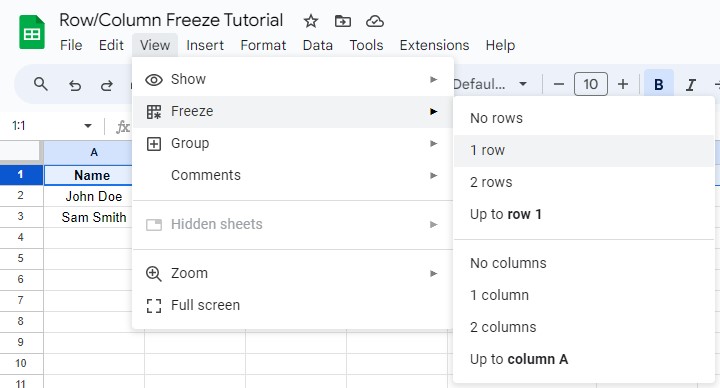
Then it would look like this.
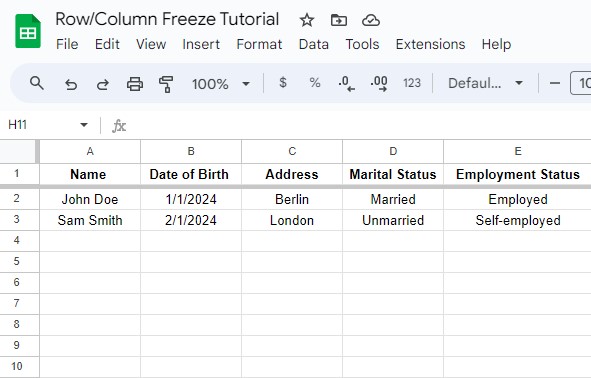
This is how you can freeze rows or columns in Google Sheet.